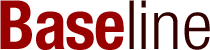Tailwind CSS is a popular tool that helps developers style their web applications quickly and easily. When combined with React, it allows you to create beautiful and responsive designs without a lot of hassle. This tutorial will guide you through the steps to set up Tailwind CSS in your React project, making sure you understand everything from installation to customization.
Key Takeaways
- Tailwind CSS helps you style your React apps faster and with less code.
- You can easily create responsive designs using simple utility classes.
- Setting up Tailwind CSS in your React project is straightforward and quick.
- You can customize Tailwind CSS to fit your project’s unique needs.
- Using Tailwind CSS can improve your workflow and make your code cleaner.
Setting Up Your React Environment
To get started with Tailwind CSS in a React project, I first need to set up my React environment. This involves a few simple steps that I’ll walk you through.
Installing Node.js and npm
Before anything else, I need to have Node.js and npm installed on my computer. Node.js is a JavaScript runtime that allows me to run JavaScript on my machine, while npm is the package manager that helps me install libraries like Tailwind CSS. Here’s how I can check if they are installed:
- Open my terminal.
- Type
node -vto check the Node.js version. - Type
npm -vto check the npm version.
If they aren’t installed, I can download them from the official Node.js website.
Creating a New React Project
Once I have Node.js and npm ready, I can create a new React project. I’ll use the Create React App tool, which makes this super easy. Here’s what I do:
- Open my terminal.
- Run the command:
npx create-react-app my-tailwind-app. - Change into the project directory with
cd my-tailwind-app.
This will set up a new React project for me with all the necessary files.
Running Your React Application
Now that my project is created, I can run it to see if everything is working. I just need to:
- In the terminal, type
npm start. - This will launch my React application in the browser.
I can now see my React app running! It’s a great starting point before I dive into adding Tailwind CSS.
With these steps, I’m all set to start styling my React components with Tailwind CSS!
Installing Tailwind CSS in Your React Project
When it comes to enhancing my React projects, Tailwind CSS is a fantastic choice. It allows me to style my applications quickly and efficiently. Here’s how I set it up in my React project:
Adding Tailwind CSS via npm
- First, I navigate to my React project directory in the terminal.
- Then, I run the following command to install Tailwind CSS and its necessary dependencies:
npm install tailwindcss postcss autoprefixerThis command ensures that I have everything I need to get started.
Generating Tailwind Configuration File
Next, I need to create a configuration file for Tailwind. I do this by running:
npx tailwindcss init
This command generates a tailwind.config.js file in my project’s root directory. This file is essential for customizing Tailwind to fit my needs.
Setting Up PostCSS
To make sure Tailwind works properly, I also need to set up PostCSS. I create a file named postcss.config.js in the root of my project and add the following code:
module.exports = {
plugins: [
require('tailwindcss'),
require('autoprefixer'),
],
};
This configuration allows PostCSS to process my CSS files correctly.
Now that I have everything set up, I can start using Tailwind CSS in my React components! It’s exciting to see how quickly I can create beautiful designs with just a few utility classes. Remember, Tailwind CSS is all about utility-first styling, which means I can focus on building my application without getting bogged down in custom CSS.
Configuring Tailwind CSS for React
Setting up Tailwind CSS in your React project is a straightforward process. Here’s how I do it:
Creating Tailwind Configuration File
First, I need to create a configuration file for Tailwind. I run the following command in my terminal:
npx tailwindcss init -p
This command generates a tailwind.config.js file in my project’s root directory. This file is essential for customizing Tailwind’s default settings.
Configuring PostCSS
Next, I set up PostCSS, which helps process my CSS files. I create a file named postcss.config.js in the root of my project and add this code:
module.exports = {
plugins: {
tailwindcss: {},
autoprefixer: {},
},
};
This configuration ensures that Tailwind CSS and other necessary plugins work correctly.
Importing Tailwind CSS in Your Styles
Now, I need to import Tailwind CSS into my main CSS file. If I don’t have a CSS file yet, I create one, usually named src/index.css. I add the following lines at the top:
@import 'tailwindcss/base';
@import 'tailwindcss/components';
@import 'tailwindcss/utilities';
This step is crucial because it brings in all the Tailwind styles I’ll use throughout my project. With these imports, I can start using Tailwind’s utility classes right away!
By following these steps, I ensure that my React project is ready to utilize the full power of Tailwind CSS. It’s a simple yet effective way to enhance my styling capabilities and create beautiful user interfaces.
Summary
To recap, here’s what I did:
- Created a Tailwind configuration file.
- Configured PostCSS to work with Tailwind.
- Imported Tailwind CSS into my main styles.
Now, I’m all set to start building with Tailwind CSS!
Applying Tailwind CSS Classes in React Components
When I started using Tailwind CSS with React, I was amazed at how easy it was to style my components. Tailwind CSS provides utility classes that let you style your elements directly in your JSX. This means I can create beautiful designs without writing a lot of custom CSS.
Using Utility Classes
To use Tailwind CSS, I simply add the utility classes to the className attribute of my React components. Here’s a quick example:
function MyComponent() {
return (
<div className="bg-blue-500 text-white p-4">
<h1 className="text-2xl">Hello, Tailwind CSS in React!</h1>
<button className="bg-green-500 hover:bg-green-700 text-white font-bold py-2 px-4 mt-4 rounded">
Click Me
</button>
</div>
);
}
In this example, I used several utility classes:
bg-blue-500: Sets the background color to blue.text-white: Changes the text color to white.p-4: Adds padding around the element.
Responsive Design with Tailwind
Tailwind CSS makes it super easy to create responsive designs. I can add breakpoints to my classes. For example:
md:bg-red-500: Changes the background color to red on medium screens and larger.lg:text-xl: Increases the text size on large screens.
Dark Mode and Variants
Tailwind also supports dark mode. I can use classes like dark:bg-gray-800 to change styles based on the user’s preference. This is how I can make my app look great in any setting!
In summary, using Tailwind CSS with React allows me to build stylish and responsive components quickly. I love how I can focus on creating without getting bogged down in CSS details. It’s a game-changer for my workflow!
Customizing Tailwind CSS for Your Project
When I work with Tailwind CSS, I love how easy it is to make it fit my project’s style. Customizing Tailwind allows me to create a unique look for my application. Here’s how I do it:
Extending the Default Theme
To start, I can change the default colors, fonts, and more in the tailwind.config.js file. Here’s a simple way to add a new color:
module.exports = {
theme: {
extend: {
colors: {
turquoise: '#40e0d0',
},
},
},
};
Now, I can use bg-turquoise in my classes!
Adding Custom Styles
Sometimes, I want to add my own styles. I can do this by creating a CSS file and including my styles there. For example:
- Create a file named
styles.css. - Add my custom styles like this:
.my-custom-class { background-color: #ff007f; color: white; } - Then, I just import this file in my React component.
Using Plugins and Presets
Tailwind also supports plugins, which can add even more functionality. I can use plugins to:
- Add forms or typography styles.
- Create custom utilities.
- Enhance my design system.
By using these features, I can make my project truly one-of-a-kind. Tailwind CSS gives me the tools to create a beautiful and functional design that stands out!
Optimizing Your Tailwind CSS and React Workflow
When working with Tailwind CSS and React, it’s important to keep your workflow efficient. Here are some strategies I use to optimize my projects:
Purging Unused CSS
One of the best ways to keep your project lightweight is by purging unused CSS. Tailwind CSS comes with a built-in feature that helps you remove any styles that you don’t use in your project. This can significantly reduce the size of your CSS files. To enable this, you can configure your tailwind.config.js file like this:
module.exports = {
purge: ['./src/**/*.{js,jsx,ts,tsx}', './public/index.html'],
// other configurations
};
Improving Build Performance
To make your build process faster, consider the following tips:
- Use npm scripts to automate tasks like building and purging.
- Leverage code splitting in React to load only the components you need.
- Optimize images and other assets to reduce load times.
Best Practices for Maintenance
Keeping your project organized is key. Here are some best practices:
- Organize your components: Keep your components in separate folders based on their functionality.
- Use Tailwind’s utility classes: This helps in maintaining a consistent design without writing custom CSS.
- Document your styles: Keep a style guide or documentation for your team to follow.
By following these steps, I ensure that my Tailwind CSS and React projects remain efficient and easy to maintain. Remember, a well-optimized project not only performs better but also makes it easier for you to work on it in the long run!
Advanced Techniques with Tailwind CSS and React
When working with Tailwind CSS in React, there are some advanced techniques that can really enhance your projects. Here’s what I’ve learned:
Creating Reusable Components
Creating reusable components is a game changer. It allows you to maintain consistency across your application. Here are some tips:
- Use Tailwind’s utility classes to style your components.
- Create a component library to store your reusable components.
- Keep your components flexible by using props for customization.
Dynamic Styling with Tailwind
Dynamic styling can make your application feel more interactive. Here’s how to do it:
- Use state to manage styles based on user actions.
- Combine Tailwind classes conditionally using template literals.
- Leverage Tailwind’s variants for hover, focus, and active states.
Integrating with Other Libraries
Integrating Tailwind CSS with other libraries can expand your design options. Here’s what I recommend:
- Use libraries like Framer Motion for animations alongside Tailwind.
- Combine Tailwind with React Router for seamless navigation styles.
- Explore using Tailwind with Formik for styled forms.
These techniques can elevate your React projects and make them more engaging. Tailwind CSS not only simplifies styling but also encourages a more organized approach to building components. By mastering these advanced techniques, you can create stunning, responsive applications that stand out!
Frequently Asked Questions
What is Tailwind CSS and how does it work with React?
Tailwind CSS is a special tool that helps you style your website easily. It gives you ready-made classes that you can use directly in your HTML and React components. This makes it faster to create beautiful designs without writing a lot of custom CSS.
How do I add Tailwind CSS to my React app?
To add Tailwind CSS, first, you need to install it using npm. Then, you set up some configuration files to make sure everything works together.
Can I use Tailwind CSS with Create React App?
Yes, you can definitely use Tailwind CSS with Create React App. There are easy ways to set it up so that it works smoothly.
How do I use Tailwind CSS classes in my React components?
You can use Tailwind CSS classes by adding them to the className attribute in your React components. For example,
.
What are the advantages of using Tailwind CSS with React?
Using Tailwind CSS can make your code cleaner and help keep your designs consistent. It also makes it easier to create responsive designs that look good on any device.
Are there any downsides to using Tailwind CSS with React?
While Tailwind CSS is powerful, it can make your CSS files larger if you aren’t careful. Also, some designers might find it challenging because it’s different from traditional CSS.