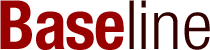Skeleton screens are a clever way to improve user experience on websites and apps. Instead of showing a blank page while content loads, skeleton screens provide a preview of what will appear, making the wait feel shorter. This article will explore how to implement skeleton screens in React, using libraries like React Loading Skeleton, and best practices for enhancing user experience.
Key Takeaways
- Skeleton screens help reduce user frustration by showing a loading preview instead of a blank screen.
- Using libraries like React Loading Skeleton makes it easy to create animated skeleton screens.
- Skeleton screens can be customized to match your app’s design and colors.
- Integrating skeleton screens with React Suspense improves loading experiences for asynchronous data.
- Building a skeleton UI, like a YouTube-like layout, demonstrates practical implementation of these concepts.
Understanding Skeleton Screens in React
What Are Skeleton Screens?
Skeleton screens are placeholders that show up while content is loading. Instead of a blank screen, users see a layout that resembles the final content. This gives users a sense of progress and helps them understand what to expect. Think of it as a preview of what’s coming!
Benefits of Using Skeleton Screens
Using skeleton screens can really enhance the user experience. Here are some key benefits:
- Reduces frustration: Users don’t have to stare at a blank screen.
- Improves perceived performance: It makes the app feel faster.
- Guides user attention: Users know where to look when the content appears.
Common Use Cases for Skeleton Screens
Skeleton screens are useful in various situations, such as:
- Loading data: When fetching data from an API.
- Image loading: While images are being downloaded.
- Dynamic content: For pages that change frequently, like social media feeds.
In my experience, skeleton screens are a simple yet effective way to keep users engaged while they wait for content. They can be easily implemented in React, making them a popular choice for developers.
Overall, skeleton screens are a great tool in app development, especially for creating a smooth user experience. They help in making the app feel responsive and user-friendly, which is essential in today’s fast-paced digital world.
By using skeleton screens, I can ensure that users have a better experience while waiting for content to load, ultimately leading to higher satisfaction and engagement.
Setting Up Your React Environment for Skeleton Screens
Installing Necessary Packages
To get started with skeleton screens in React, I first need to set up my environment. The easiest way to do this is by using Create React App. This tool helps me create a new React project quickly. Here’s how I do it:
- Open my terminal.
- Run the command:
npx create-react-app skeleton-screens. - Change into the project directory with
cd skeleton-screens.
Once that’s done, I can start the React server by running npm start. This will show me the React welcome page.
Creating a Basic React App
Now that my environment is set up, I can create a basic React app. I usually start by creating a few essential files and folders:
- src/: This is where my main code will go.
- components/: I’ll store my React components here.
- assets/: This folder will hold images and styles.
Setting Up Project Structure
With my basic app in place, I need to organize my project structure. A clear structure helps me find things easily later on. Here’s how I like to set it up:
| Folder/File | Purpose |
|---|---|
src/ | Main source code folder |
components/ | Contains all React components |
assets/ | Holds images, fonts, and styles |
data.js | Dummy data for testing |
By following these steps, I ensure that my React environment is ready for implementing skeleton screens. This setup is crucial for a smooth development experience.
Implementing Skeleton Screens with React Loading Skeleton
Introduction to React Loading Skeleton
When I first started using skeleton screens, I found React Loading Skeleton to be a game changer. This library makes it super easy to create loading states without having to design everything from scratch. Instead of worrying about matching font sizes and margins, I can just drop in the Skeleton component where I need it.
Basic Usage and Examples
To get started, I simply install the package using npm:
npm install react-loading-skeleton
Once installed, I can import it into my component like this:
import Skeleton from 'react-loading-skeleton';
Now, I can use it directly in my JSX. For example:
<Skeleton count={5} />
This will create five lines of loading skeletons, which is perfect for simulating text content.
Advanced Customization Techniques
One of the best features of React Loading Skeleton is its theming support. I can easily change the colors of my skeletons using the SkeletonTheme component. Here’s how:
import Skeleton, { SkeletonTheme } from 'react-loading-skeleton';
<SkeletonTheme color="grey" highlightColor="#444">
<Skeleton height={250} width={300} />
</SkeletonTheme>
This allows me to create a consistent look across my app. Additionally, I can customize the duration of the skeleton animation:
<Skeleton duration={2} />
This sets how long the animation takes, making it feel more natural.
In summary, using React Loading Skeleton is straightforward and flexible. Here are some key points to remember:
- Easy installation with npm.
- Supports theming for consistent styles.
- Customizable animation duration for better UX.
By following these steps, I can create effective skeleton screens that enhance the user experience while my content loads!
Enhancing User Experience with Skeleton Screens
Using Animations for Better UX
When I think about improving user experience, animations come to mind. Animations can make skeleton screens feel more alive. They help users stay engaged while waiting for content to load. Here are a few ways to use animations effectively:
- Fade-in effects: This makes the content appear smoothly, which feels more natural.
- Pulse animations: These can draw attention to loading areas, indicating that something is happening.
- Slide transitions: This can create a sense of movement, making the experience feel dynamic.
Theming and Styling Skeleton Screens
Styling skeleton screens is crucial for a cohesive look. I often use colors and shapes that match the overall design of the app. Here are some tips:
- Use neutral colors: Light grays or soft colors work well as they don’t distract from the main content.
- Match shapes to content: If you have images, use rounded rectangles to mimic their shape.
- Keep it simple: Overly complex designs can confuse users. A clean look is usually best.
Performance Considerations
While skeleton screens enhance user experience, I also think about performance. Here are some key points:
- Load time: Ensure that skeleton screens don’t delay the actual content loading.
- Resource usage: Keep animations lightweight to avoid slowing down the app.
- Testing: Always test on different devices to ensure a smooth experience.
In conclusion, skeleton screens are a powerful tool for improving user experience. They not only keep users engaged but also set the right expectations while content loads. I believe that with the right animations, styling, and performance considerations, we can create a seamless experience that users will appreciate.
Integrating Skeleton Screens with React Suspense
Introduction to React Suspense
React Suspense is a powerful feature that helps manage asynchronous operations in our applications. It allows us to show a fallback component while waiting for data to load. This means instead of staring at a blank screen, users can see a skeleton screen that gives them a hint of what’s coming. It’s like a sneak peek!
Combining Skeleton Screens with Suspense
When I use React Suspense, I wrap my components that fetch data with it. This way, if the data isn’t ready yet, the skeleton screen will show up. Here’s how I do it:
- Wrap your component: Use the
<Suspense>component around the part of your app that needs data. - Set a fallback: Provide a skeleton screen as the fallback. This is what users will see while waiting.
- Fetch data: When the data is ready, the actual component will render.
This approach makes the app feel faster and more responsive.
Best Practices for Asynchronous Data Fetching
To make the most of Suspense and skeleton screens, I follow these best practices:
- Keep it simple: Use skeleton screens for major components that take time to load.
- Use animations: Adding a shimmer effect can make the loading feel quicker.
- Test performance: Always check how your app performs with and without skeleton screens.
By integrating skeleton screens with React Suspense, I can enhance the user experience significantly. It’s all about making the wait feel shorter and keeping users engaged!
Building a YouTube-Like Skeleton Screen UI
Creating the UI Components
To start building a YouTube-like skeleton screen, I first need to create the UI components. Here’s how I do it:
- Set up the project using Create React App.
- Install the React Loading Skeleton package by running
npm install react-loading-skeletonin the terminal. - Create a SkeletonCard component that will represent each video. This component will use the Skeleton component to show placeholders for the video title, thumbnail, and description.
Styling the Skeleton Screen
Next, I focus on styling the skeleton screen to make it look appealing. Here are some key points:
- Use the
SkeletonThemeto set colors for the skeletons. For example, I can set a grey background and a darker highlight color. - Adjust the height and width of the skeletons to match the expected content size. For instance, a video thumbnail might be 200px by 150px.
- Add some spacing between the skeletons to mimic the layout of a real YouTube page.
Final Implementation and Testing
Finally, I implement the skeleton screen and test it:
- I run the app to see how the skeletons appear while the actual content loads.
- I ensure that the skeletons disappear once the content is ready, providing a smooth transition for the user.
- This approach not only enhances the user experience but also keeps users engaged while they wait for the content to load.
By following these steps, I can create a functional and visually appealing YouTube-like skeleton screen UI that improves user engagement and reduces frustration during loading times.
Remember, a well-designed skeleton screen can make a big difference in user experience!
Troubleshooting and Optimizing Skeleton Screens
Common Issues and Fixes
When working with skeleton screens, I’ve encountered a few common problems. Here’s how I tackle them:
- Skeletons not displaying: This often happens if the component isn’t properly integrated. I check the import statements and ensure the skeleton component is rendered correctly.
- Performance lag: If the skeleton screens slow down the app, I look into optimizing the loading process. This can include reducing the size of images or using lighter components.
- Inconsistent styles: Sometimes, the skeleton doesn’t match the final content. I make sure to use the same styles for both the skeleton and the actual content to maintain a cohesive look.
Optimizing Performance
To ensure that skeleton screens enhance user experience, I focus on a few key areas:
- Minimize resource usage: Use lightweight libraries or create custom skeletons to avoid unnecessary bloat.
- Lazy loading: Implement lazy loading for images and components to improve initial load times.
- Test on various devices: Always check how the skeleton screens perform on different devices to ensure a smooth experience for all users.
Maintaining Skeleton Screens in Large Projects
In larger projects, keeping skeleton screens consistent can be tricky. Here are some tips I follow:
- Create a design system: This helps in maintaining uniformity across different components.
- Document your components: Keeping a record of how each skeleton should look and behave can save time and confusion later.
- Regularly review and update: As the project evolves, I make sure to revisit the skeleton screens to ensure they still align with the overall design and functionality.
By addressing these common issues and focusing on optimization, I can ensure that skeleton screens provide a smooth and engaging user experience. Skeleton screens are a powerful tool that, when used correctly, can significantly enhance how users interact with my applications.
Frequently Asked Questions
What are skeleton screens in React?
Skeleton screens are placeholders that show a rough layout of the content while it loads. They help users understand what to expect.
Why should I use skeleton screens?
Using skeleton screens can make waiting times feel shorter and reduce user frustration by showing something instead of a blank screen.
When should I use skeleton screens?
Skeleton screens are great for apps that load data slowly or have a lot of content that takes time to appear.
How do I set up skeleton screens in my React app?
You can use libraries like ‘react-loading-skeleton’ to easily create skeleton screens in your app.
Can I customize skeleton screens?
Yes! You can change colors, sizes, and animations to fit your app’s style.
Are there any downsides to using skeleton screens?
Sometimes, they can be tricky to implement for complex layouts, but they are generally helpful for improving user experience.