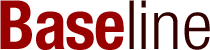Stacked bar charts are a great way to show how different parts make up a whole. They help us compare different categories and see how they change over time. This guide will help you understand what stacked bar charts are, how to design them well, and when to use them effectively.
Key Takeaways
- Stacked bar charts show how different parts contribute to a total value.
- Use clear colors and labels to make the chart easy to read.
- Keep the most important data at the bottom of the stack for better comparison.
- Avoid using stacked bar charts for large data sets as they can become confusing.
- Consider using alternatives like grouped bar charts for detailed comparisons.
Understanding Stacked Bar Charts
Definition and Purpose
A stacked bar chart is a special type of bar chart that helps us compare two sets of data at once. Each bar is divided into smaller sections, or stacks, that show different categories. This makes it easier to see how parts make up a whole. For example, if I want to compare sales from different stores and see which products sold best, a stacked bar chart can show me both the total sales and the breakdown by product.
Components of a Stacked Bar Chart
A stacked bar chart has several key parts:
- Bars: Each bar represents a total value.
- Stacks: Each section of the bar shows a part of the total.
- Labels: These tell us what each stack represents.
- Legend: This explains the colors used for each category.
Here’s a simple table to illustrate these components:
| Component | Description |
|---|---|
| Bars | Total values represented vertically or horizontally |
| Stacks | Subcategories within each bar |
| Labels | Text indicating what each stack represents |
| Legend | Color guide for categories |
Common Use Cases
I often use stacked bar charts in various situations, such as:
- Sales Reports: To show total sales and product categories.
- Survey Results: To display responses from different groups.
- Performance Metrics: To compare different departments or teams.
In summary, stacked bar charts are powerful tools for visualizing data. They help me see not just the totals but also how different parts contribute to those totals. When used correctly, they can make complex data much easier to understand!
Types of Stacked Bar Charts
Standard Stacked Bar Charts
Standard stacked bar charts are the most common type. They show how different parts make up a whole. Each bar represents a total, and the segments within the bar show the contribution of each category. This makes it easy to see the overall size and the individual parts at a glance. For example, if I were to visualize sales data, I could see how much each product contributes to total sales.
100% Stacked Bar Charts
In a 100% stacked bar chart, each bar is scaled to 100%. This means that instead of showing absolute values, it shows percentages. This is helpful when I want to compare the parts across different categories. For instance, if I want to compare the market share of different brands, I can easily see how each brand stacks up against the others in percentage terms.
Horizontal Stacked Bar Charts
Horizontal stacked bar charts are just like standard ones, but they are turned sideways. This can be useful when I have long category names that would be hard to read vertically. For example, if I’m displaying survey results, I might choose a horizontal layout to make the data clearer. Here are some situations where horizontal stacked bars work well:
- When category names are long
- When comparing many categories
- When I want to emphasize the total length of each bar
In summary, understanding these different types of stacked bar charts helps me choose the right one for my data presentation needs. Each type has its own strengths, and knowing when to use them can make my charts more effective!
Designing Effective Stacked Bar Charts
Choosing the Right Colors
When I design stacked bar charts, I always think about color choices. Using contrasting colors helps each section stand out. Here are some tips:
- Use colors that are easy to tell apart.
- Avoid colors that are too similar, as they can confuse viewers.
- Consider color blindness; use patterns or textures if needed.
Labeling and Annotations
Labels are crucial for understanding. I make sure to:
- Place labels inside the bars for clarity.
- Use a font size that is easy to read.
- Add annotations to highlight key data points, but keep it simple to avoid clutter.
Ordering and Spacing
The order and spacing of bars can change how the data is perceived. I follow these guidelines:
- Arrange bars from largest to smallest to show importance.
- Keep gaps between bars small, around 30% to 35% of the bar width.
- Place the most important data at the bottom of the stack for easier comparison.
By following these practices, I can create stacked bar charts that are not only informative but also visually appealing. Remember, the goal is to make data easy to understand!
Best Practices for Stacked Bar Charts
Maintaining Data Integrity
When creating stacked bar charts, keeping the data clear and accurate is crucial. Here are some tips to help:
- Order your bars: Arrange them from largest to smallest or maintain the natural order of your data.
- Position important categories: Place the most significant category at the bottom of the stack. This makes it easier to compare across different bars.
- Avoid truncating bars: Ensure that the bars are long enough to represent the data accurately.
Enhancing Accessibility
To make your charts more accessible, consider these practices:
- Add white borders: If the colors of your stacks are similar, use thin white borders to separate them. This helps viewers see where one section ends and another begins.
- Use contrasting colors for labels: Make sure the text inside the bars stands out against the background color. If the bar is dark, use a lighter color for the text.
- Keep labels inside the bars: Position data labels at the ends of the bars for better visibility.
Avoiding Common Pitfalls
Here are some common mistakes to avoid:
- Overloading with information: Don’t try to show too many categories at once. This can confuse the viewer.
- Ignoring the audience: Always consider who will be viewing the chart and what they need to understand.
- Neglecting the design: A well-designed chart is easier to read. Pay attention to spacing and color choices.
By following these best practices, you can create effective stacked bar charts that communicate your data clearly and effectively. Remember, the goal is to make your information easy to understand and visually appealing!
Creating Stacked Bar Charts in Excel
Creating stacked bar charts in Excel is a straightforward process that can help visualize data effectively. These charts allow you to compare different categories easily. Here’s how to do it:
Step-by-Step Guide
- Select Your Data: Start by highlighting the data you want to include in your chart.
- Insert the Chart: Go to the Insert tab, click on Column Charts, and choose the type of stacked bar chart you want (2-D, 100%, or 3-D).
- Customize Your Chart: Once the chart appears, you can use the Design and Format tabs to change its appearance and layout.
Formatting Tips
- Add Titles and Labels: Make sure to give your chart a clear title and label the axes for better understanding.
- Use Different Colors: Assign different colors to each segment of the bar to make it easier to distinguish between categories.
- Adjust the Size: Resize your chart to fit well within your document or presentation.
Advanced Features
- Data Labels: You can add data labels to show exact values on the chart.
- Trend Lines: Consider adding trend lines to visualize changes over time.
- Legends: Include a legend to explain what each color represents.
Important Note
When creating charts, beware of malicious Excel files that can compromise your system. Always ensure your data source is safe before proceeding.
By following these steps, you can create effective stacked bar charts in Excel that clearly present your data and insights!
Alternatives to Stacked Bar Charts
When it comes to visualizing data, stacked bar charts are great, but they aren’t the only option. Sometimes, other types of charts can do a better job. Here are a few alternatives I often consider:
Grouped Bar Charts
Grouped bar charts place bars side by side instead of stacking them. This makes it easier to see differences between individual categories. However, it can be tricky because you might lose sight of the total for each group. If you want to focus on individual elements, this is a solid choice.
Pie Charts
Pie charts are useful when you have just one dataset to show. They can help viewers quickly understand proportions. But remember, they can be hard to read if there are too many slices. So, I usually stick to pie charts for simple comparisons.
Line Charts
When I need to show trends over time, line charts are my go-to. They connect data points with lines, making it easy to see how values change. This is especially helpful when I want to highlight patterns or trends rather than individual values.
Summary Table
Here’s a quick comparison of these alternatives:
| Chart Type | Best For | Limitations |
|---|---|---|
| Grouped Bar Charts | Individual comparisons | Harder to see total values |
| Pie Charts | Simple proportions | Difficult with many categories |
| Line Charts | Trends over time | Not ideal for categorical data |
In conclusion, while stacked bar charts are effective, it’s essential to choose the right type of chart based on what you want to communicate. Each option has its strengths and weaknesses, so I always consider the data and the message I want to convey before deciding.
Real-World Examples of Stacked Bar Charts
Business Applications
In the business world, stacked bar charts are often used to show sales data across different regions or products. For example, a company might use a stacked bar chart to display how much each product contributes to total sales over several months. This helps in understanding which products are performing well and which ones need attention. Using this method, I can easily spot trends and make informed decisions.
Survey Data
When analyzing survey results, stacked bar charts can effectively show how different groups responded to various questions. For instance, if I conducted a survey on customer satisfaction, I could use a stacked bar chart to show the percentage of respondents who rated their experience as excellent, good, or poor. This visual representation makes it clear how opinions vary among different demographics. This approach allows for quick comparisons.
Performance Metrics
In tracking performance metrics, stacked bar charts can illustrate how different factors contribute to overall performance. For example, a school might use a stacked bar chart to show student performance across various subjects. Each bar could represent a different subject, with segments showing the percentage of students achieving different grade levels. This way, I can see at a glance where students excel and where they struggle.
| Subject | A (Excellent) | B (Good) | C (Average) | D (Poor) |
|---|---|---|---|---|
| Math | 30% | 40% | 20% | 10% |
| Science | 25% | 35% | 30% | 10% |
| English | 20% | 50% | 20% | 10% |
In summary, stacked bar charts are versatile tools that can effectively communicate complex data in a simple way. They help me visualize relationships and trends, making it easier to draw conclusions and take action.
Frequently Asked Questions
What is a stacked bar chart?
A stacked bar chart is a type of graph that shows different parts of a whole. Each bar is divided into smaller sections that represent different categories. This helps to see how each category contributes to the total.
When should I use a stacked bar chart?
You should use a stacked bar chart when you want to compare parts of a whole across different groups. It’s great for showing how different categories change over time.
What are the different types of stacked bar charts?
There are a few types of stacked bar charts: standard stacked bar charts, 100% stacked bar charts (which show percentages), and horizontal stacked bar charts.
How do I choose colors for my stacked bar chart?
When picking colors, use different colors for each section of the bar. Make sure the colors are easy to tell apart so that viewers can easily understand the data.
What are some common mistakes to avoid with stacked bar charts?
Avoid using too many colors, as it can confuse viewers. Also, don’t try to show too much data at once, as it can make the chart hard to read.
Can I create a stacked bar chart in Excel?
Yes! You can easily make a stacked bar chart in Excel by selecting your data, choosing the chart type, and customizing it to fit your needs.